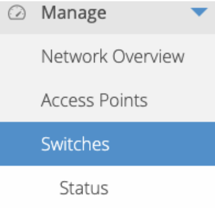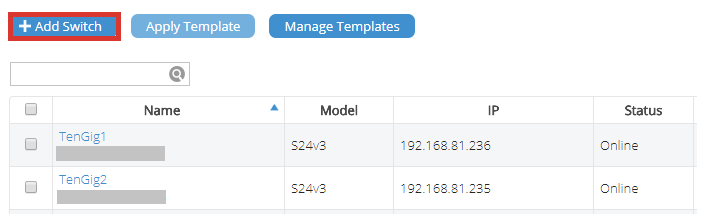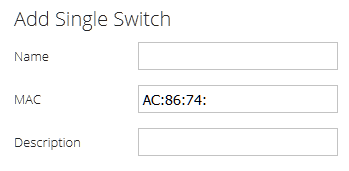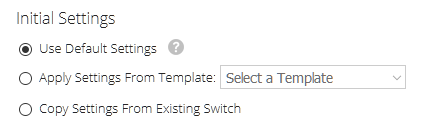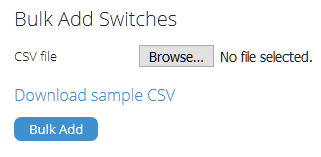Legacy Open Mesh: Switches: Adding a Switch
This article describes how to add an Open Mesh Switch to CloudTrax.
Environment
- Open Mesh Switches
Description
You can add any Open Mesh Switch to a network you manage. You will need the MAC address of the switch.
Procedure
1. Navigate to Manage ? Switches and select a switch.
2. Click the Manage dropdown, then click Switches.
3. Click Add Switch.
4. On the Add Switch page, you can either add a single switch or add switches in bulk.
Adding a single switch
1. Input the Name, MAC Address, and a brief Description for your switch.
Figure 3: Add Single Switch
2. Choose an initial setting to apply to your switch:
Figure 4: Initial Settings
- Use Default Settings: This option applies the default settings for a switch.
- Apply Settings From Template: This option applies settings as defined in a template previously configured on the switch. For more information on templates, see this article.
- Copy Settings From Existing Switch: This option copies a setting from a previously added switch in your network.
3. Click Add Switch.
Bulk adding switches
1. Create a CSV file containing three columns:
- MAC: This column is for entering the MAC address of each switch.
- Model: This column is for entering the model of each switch.
- Name: This column is for entering the name of each switch.
You can generate a sample CSV file containing the three columns described above from the Add Switch page by clicking Download sample CSV.
2. Click Browse to upload your CSV file.
Figure 5: Browsing for a CSV file
3. Click Bulk Add.